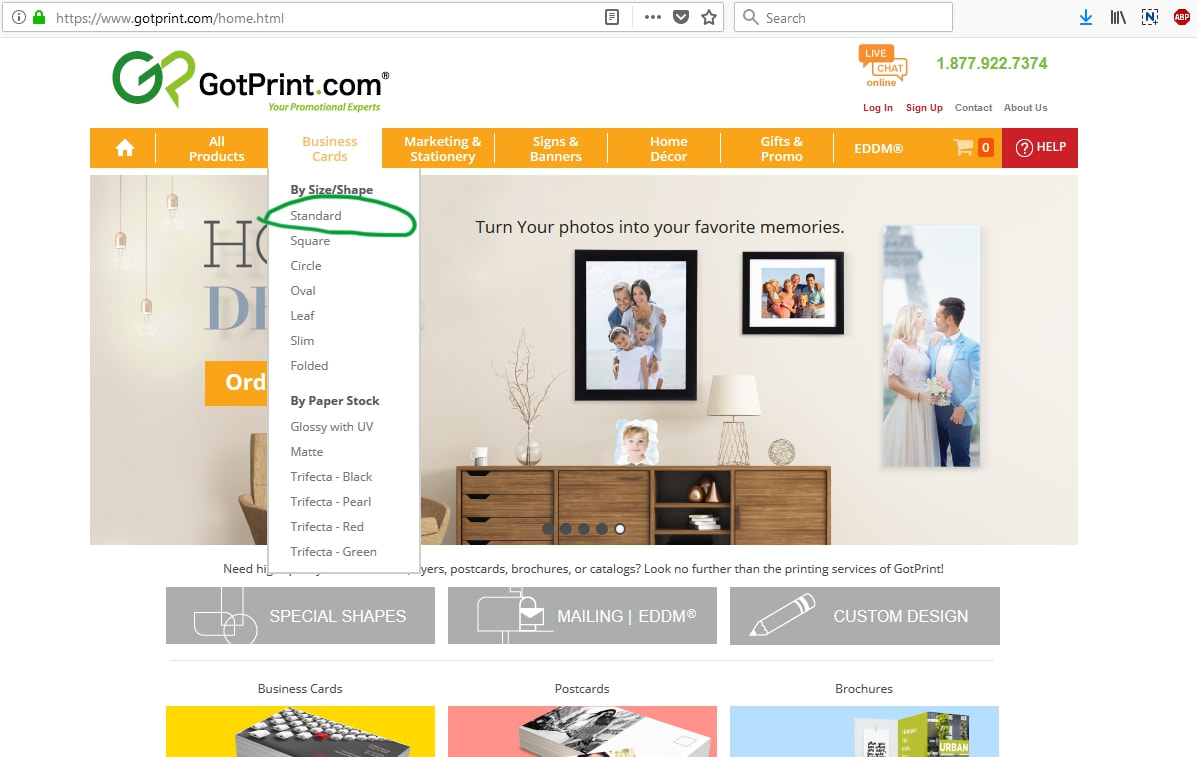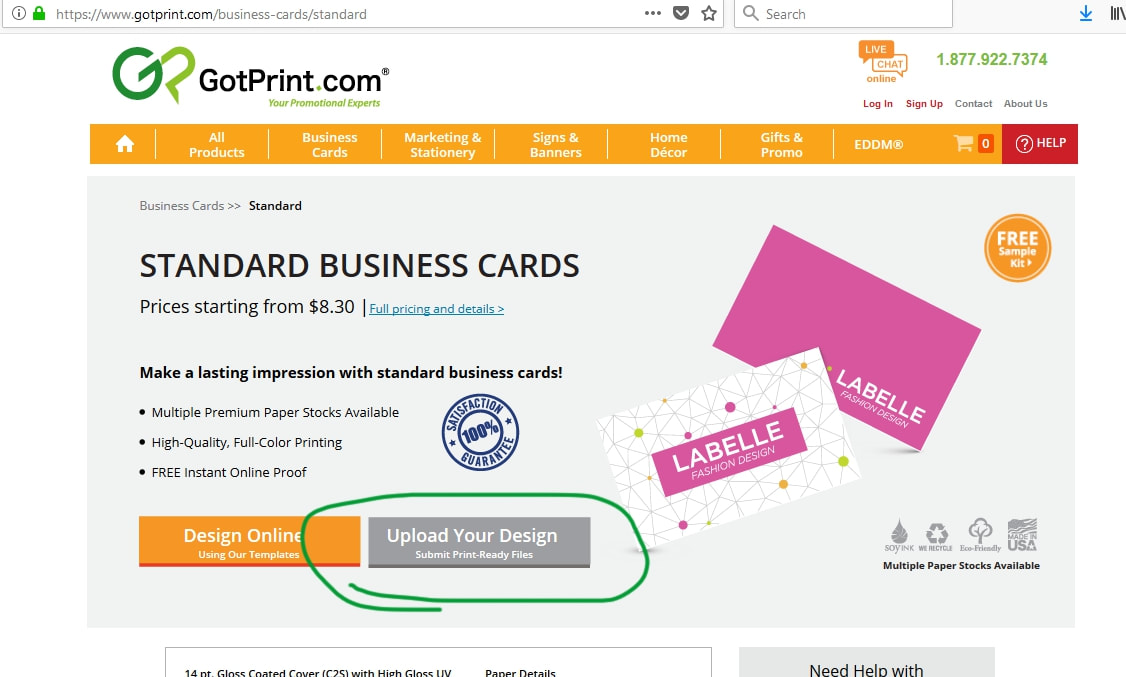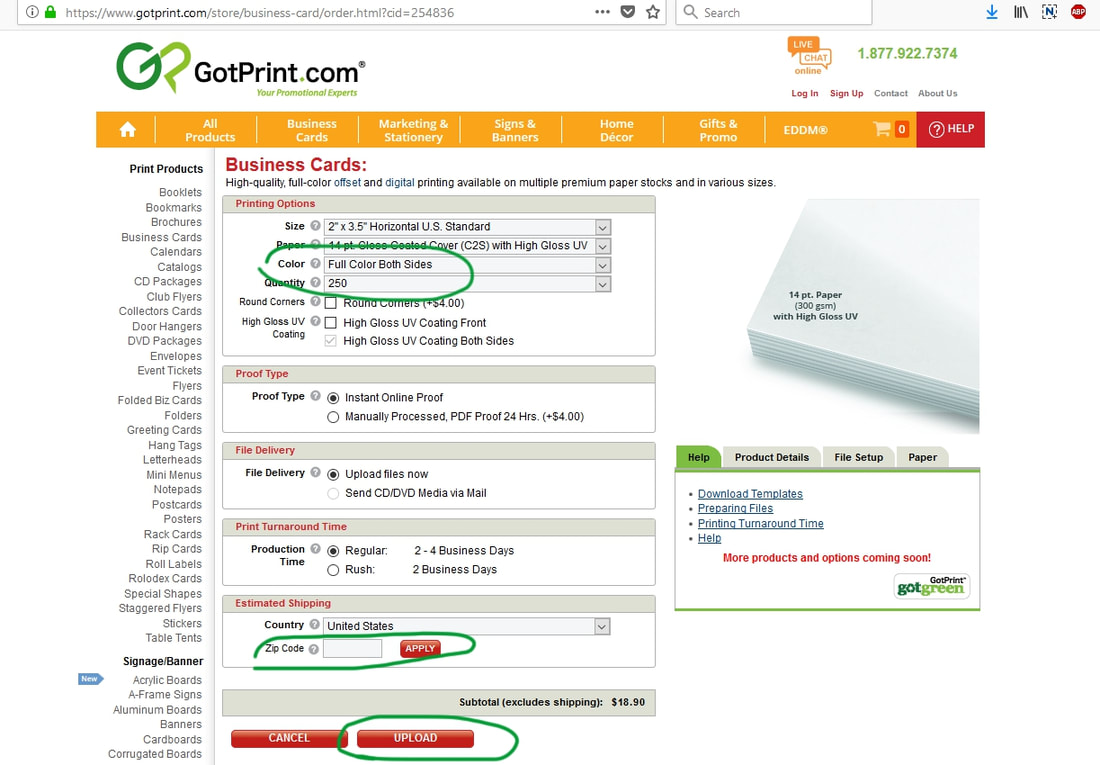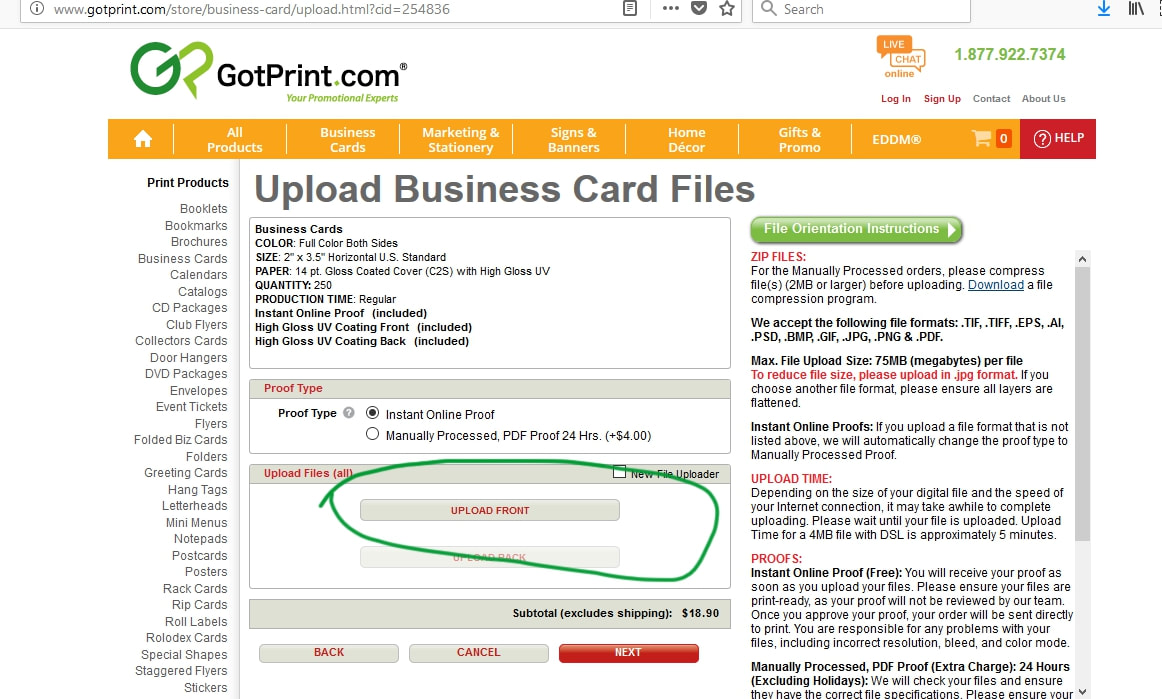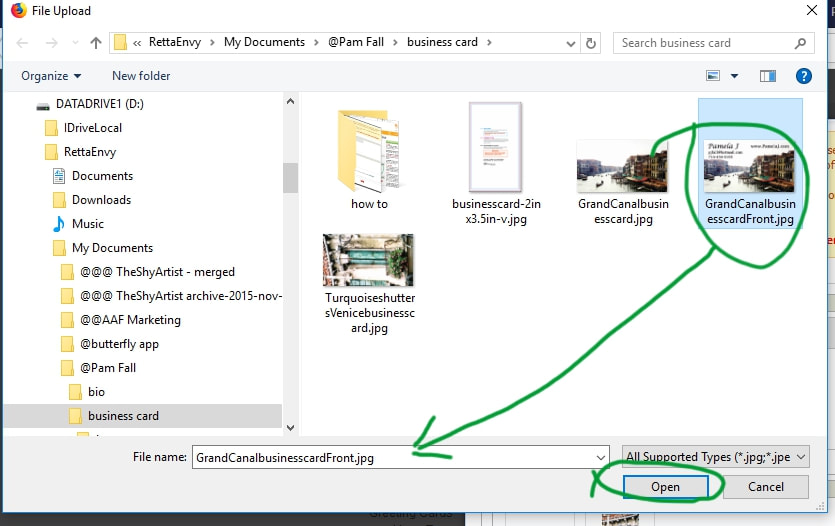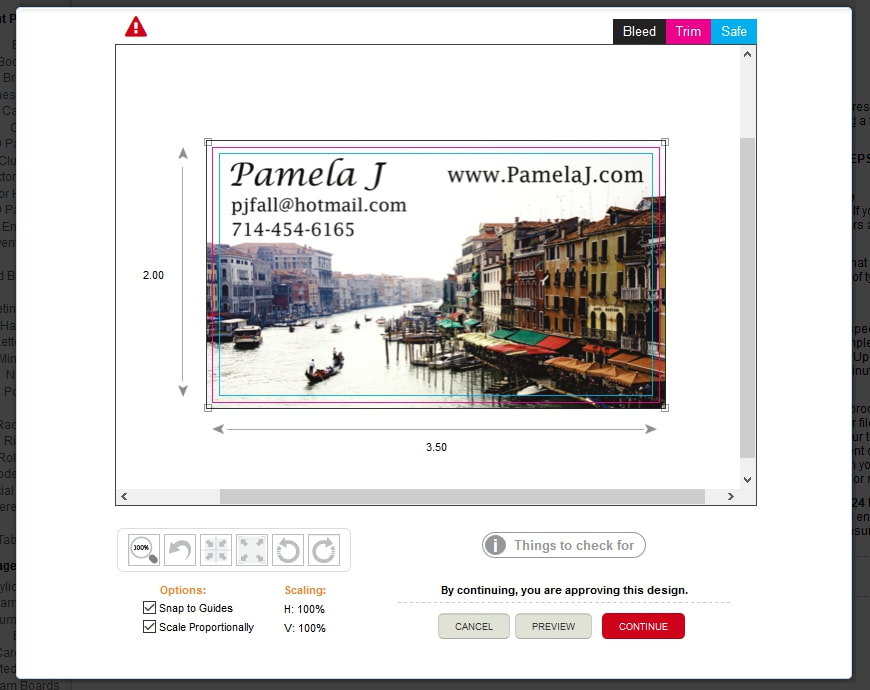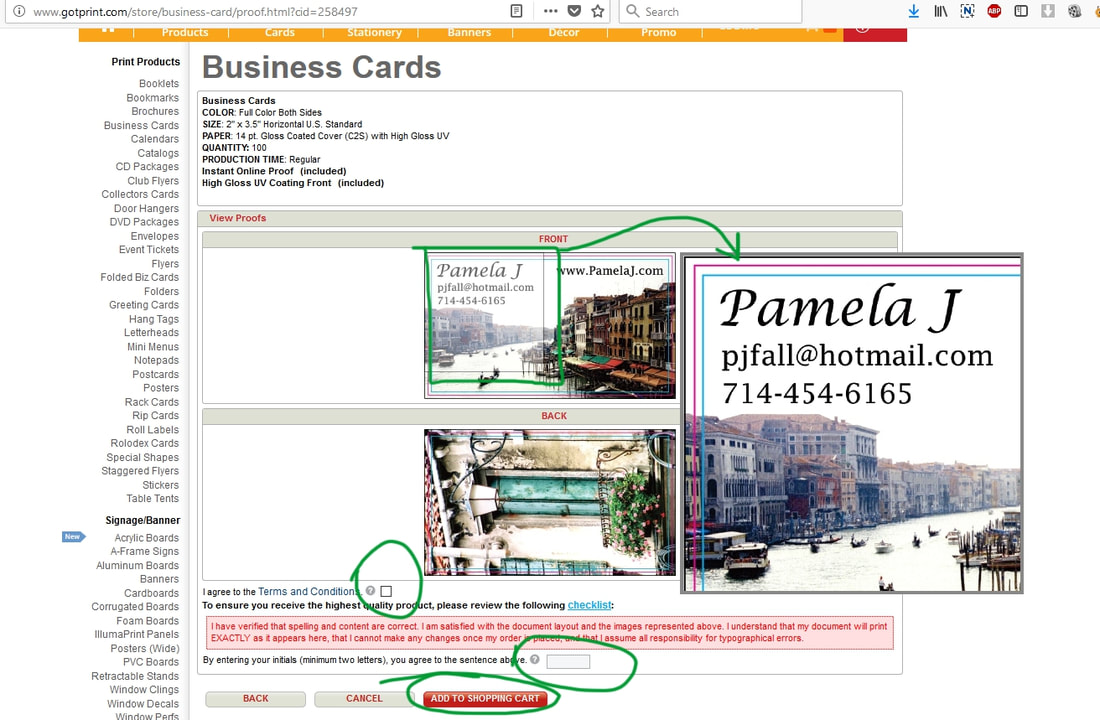How to upload to GotPrint.com
Go to GotPrint.com
Select Business cards
Select Standard size
Select Business cards
Select Standard size
Next, click on Upload Your Design
Under Color, select Full Color Both Sides
Select the quantity you want.
Enter your zip code and click Apply
You should now see the full cost of your business cards.
You can go back and change the quantity to see the pricing.
Now click Upload
Select the quantity you want.
Enter your zip code and click Apply
You should now see the full cost of your business cards.
You can go back and change the quantity to see the pricing.
Now click Upload
Click Upload Front
Click the Upload button
A window will pop up.
Find the folder where you downloaded the files.
Click on the file you want.
You will see the file name in the box.
Click the Open button
Find the folder where you downloaded the files.
Click on the file you want.
You will see the file name in the box.
Click the Open button
GotPrint will now upload your file to their site.
When it's done you'll see this window.
Make sure that your text falls within the blue line.
The red line is where the cards will be trimmed.
The black line is the extra for trimming.
If it looks good, click the Continue button.
Do the same thing for the back of the card.
You may see an error message either here or at the next step that says something about the image being out of the boundary lines. Just ignore it.
When it's done you'll see this window.
Make sure that your text falls within the blue line.
The red line is where the cards will be trimmed.
The black line is the extra for trimming.
If it looks good, click the Continue button.
Do the same thing for the back of the card.
You may see an error message either here or at the next step that says something about the image being out of the boundary lines. Just ignore it.
Once the front and back are uploaded you will get a screen that shows a proof copy
you can your your mouse to zoom in on any area to make sure all looks good.
If it's all good, check the Terms and Conditions box,
put in your initials for approval,
and click the Add to Cart button.
The rest is standard purchasing stuff.
you can your your mouse to zoom in on any area to make sure all looks good.
If it's all good, check the Terms and Conditions box,
put in your initials for approval,
and click the Add to Cart button.
The rest is standard purchasing stuff.
How to write your bio..